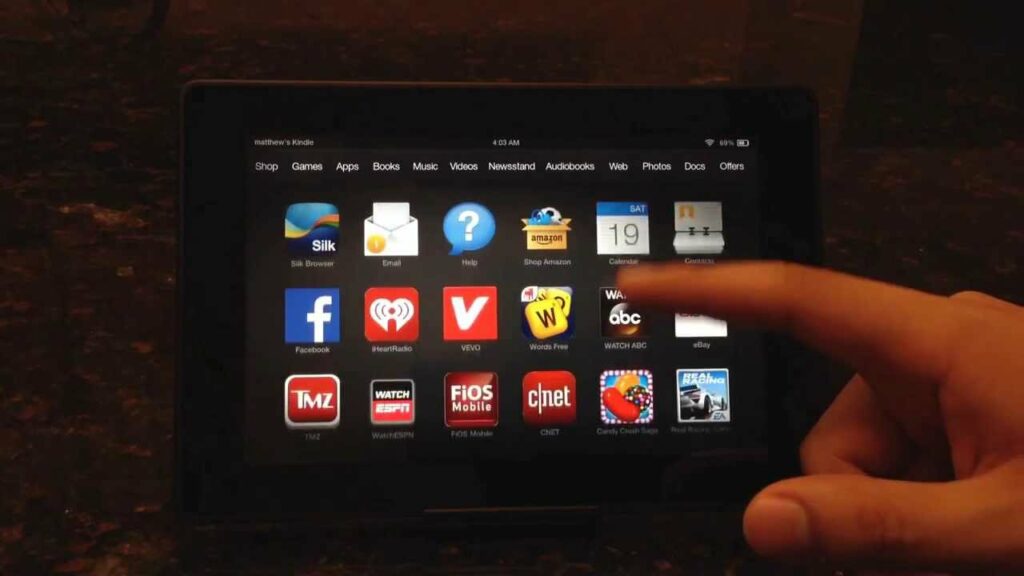
Amazon Kindle has revolutionised the way people read books and eBooks. With the introduction of the Kindle store, users can easily search and purchase eBooks directly from Amazon. But what if you had an eBook that you didn’t buy from Amazon? The ability to load these eBooks onto the Kindle has made it easier than ever before to enjoy an eBook, regardless of where it came from.
In this article, we will discuss the various methods of loading eBooks onto an Amazon Kindle device:
Amazon Kindle Made It Easier to Load EBooks You Didn’t Buy From Amazon
Amazon Kindle is a revolutionary device created by Amazon that allows you to read eBooks that have been purchased from Amazon’s Kindle Store, as well as from other sources. The Kindle has an interactive touch-screen display and a built-in Wi-Fi system for connecting to the internet. In addition, it’s lightweight and portable, making it easy to take wherever you go.
Amazon Kindle Store offers a wide selection of books, magazines and newspapers, organises your library with personalised collections, access bookmarks, notes and highlights across devices. You can also borrow books from the public library or buy them online with just one tap on the screen. The device also provides an excellent reading experience with crisp articles and clear fonts—no glare even in bright sunlight—and with fast page turns, like turning actual pages in a book.
However, while some titles are not available on Amazon Kindle Store, users can easily load their eBooks into the device and read them since it is compatible with various document types such as
- AZW3 (.azw3)
- PDF (.pdf)
- TXT(.txt)
- KF8 (.kf8)
- HTML file formats (.html)
All you need is a USB cable for transferring data between your computer and the Kindle or via email attachment sent to your Kindle registered email address which can then be downloaded wirelessly via Wi-Fi. With this feature, readers can enjoy more options for their literary experience since they no longer have to be restricted only to titles available at the store but can now access various content from different sites all within one device!
Benefits of Amazon Kindle
With Amazon Kindle, you can now easily load ebooks you didn’t buy from Amazon. This makes it easier to access books that you previously would not have been able to get on the Amazon store.
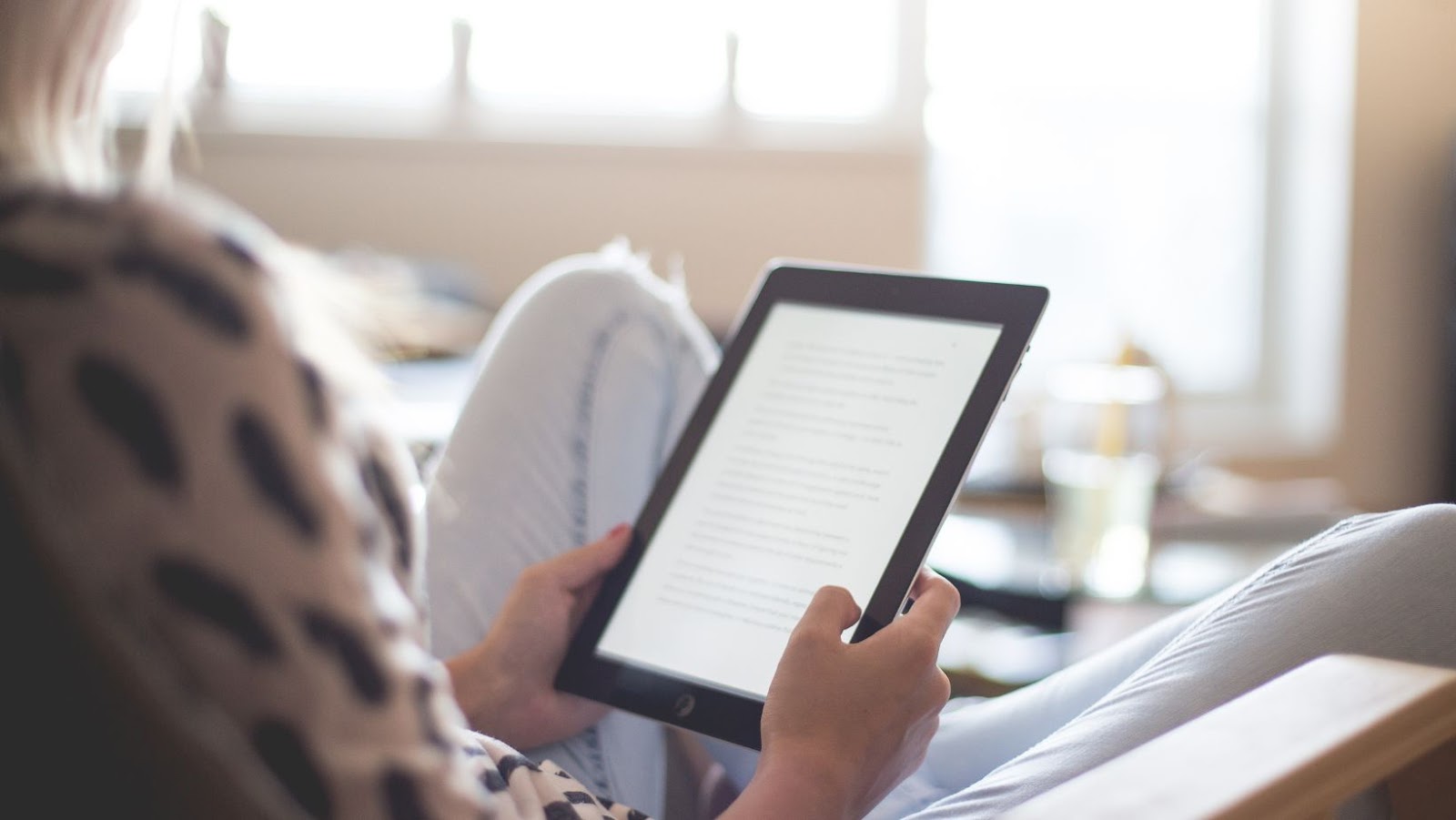
In addition, thanks to the Amazon Kindle, you don’t need to purchase every book from Amazon to read it, and you don’t have to worry about finding the book elsewhere.
Let’s explore some of the benefits of Amazon Kindle and see how it makes loading ebooks easier:
Load eBooks From Other Sources
Owners of Amazon Kindle devices can easily load eBooks onto their device, directly from other sources besides the official Amazon Kindle store. An online search may yield many options for free or discounted copies of titles depending on the particular eBook genre. Additionally, readers can often subscribe to a newsletter that alerts them when new titles are released.
For readers who prefer not to purchase new eBooks every time they want something new to read, accessing non-Amazon sources is often a great way to minimise costs and have a wider selection. For example, many public libraries have books in eBook format, which are available for download with a library card number and pin. University libraries may also offer works in Kindle formats so students can access course materials without having to purchase physical books.
Although it sometimes takes more effort than buying from the Amazon Kindle marketplace, searching for cheaper or free alternatives as a source for eBooks and loading them onto your device can enable Kindle owners to get the most out of their reader by expanding their selection significantly without spending extra money.
Read eBooks From Any Device
The Amazon Kindle makes it easy to access and read eBooks from any device. You can purchase an eBook from Amazon or transfer your Kindle-supported formats – such as .mobi, .AZW, and PDF – from any device or computer to the Kindle app. You can also open Dropbox documents for reading on the Kindle device.

This makes it easier for readers who want to read from multiple devices to easily switch from one device to another without losing their place in a book. Instead of having different versions of eBooks stored on several devices, filling up storage, users can have all their books in one convenient place: the Amazon cloud storage account that comes with every Kindle account.
Additionally, some readers may be concerned about not having physical copies of books they buy online – but that’s no longer a problem with the Amazon Kindle lending library feature. With this feature, Kindle owners can search the vast lending library at no extra charge and borrow eBooks for up to 14 days with a valid library card number (for libraries that have partnered with Amazon). This way, you never have to worry about losing your favourite book!
Access to a Wide Selection of eBooks
The Amazon Kindle offers readers access to a wide selection of eBooks from Amazon and third-party sources. With the Kindle, you don’t have to be limited to buying eBooks exclusively from Amazon. You can enjoy downloads from over 140,000 public, commercial and private libraries worldwide. With this advanced technology you can instantly download books anywhere at any time—simply by selecting and purchasing the title through your device. This makes getting the book you are looking for easier without leaving your home or office.
Additionally, thanks to advanced mobile technologies like Whispersync for Voice and X-Ray, you can sync content across all devices and access detailed information about characters and places in a book with a few taps on the screen of your device. This means that if you purchase a book on your Kindle, but want to read it on another device such as your phone or tablet; you’ll be able to pick up where you left off directly from the new device with no worries about compatibility or file transfer issues.
How to Load eBooks From Other Sources
When it comes to loading eBooks onto your Amazon Kindle, it can be a bit of a hassle if you didn’t buy the book from Amazon itself. But with the advancement in technology, Amazon Kindle has made it easier to load eBooks from other sources. This article will explain how you can do this and make the process smoother.
Download eBooks From Third-party Sites
If you don’t want to purchase books through Amazon, there are other ways to purchase or download eBooks. For example, you can use the “Send to Kindle” option for files from news services, websites and email accounts. There are also programs like Calibre and Adobe Digital Editions that allow you to easily transfer your favourite titles from multiple sources into Amazon’s Kindle format so you can enjoy them on the device.
You can also find several public domain works and free publications on amazon.com. The Amazon Kindle Store includes a section dedicated to free titles, while some other websites specialise in sites offering free literature indexed by author, genre or title. Such sources include Project Gutenberg and Open Library, which contain thousands of books in the public domain available for download for no cost. Before downloading a book from a third-party website, be sure it is in the correct file format for your device as some may require conversion via an appropriate software program before you can load them onto your device.
Transfer eBooks From a Computer to The Kindle
Transferring eBooks from a computer to the Kindle is easy with Amazon Kindle’s USB transfer feature. All you need to do is connect your device to the computer, open the device folder, and drag-and-drop the desired book onto it.
- Connect your Kindle device to your computer using its USB cable.
- On a Windows PC, an AutoPlay window will appear when connected; select “Open folder/Device to view files” in this window, or on a Mac, open the “Finder” app; look for and select your Kindle in one of these places and you will be able to view its window contents.1
- Copy and paste, or drag-and-drop the desired book file onto your Kindle’s drive folder.
- Unplug the USB cable when done; books should now appear in your Home screen on Kindle as long as automatically update books is set ON in Settings.2
1: https://www.amazon.com/gp/help/customer/display.html?nodeId=200974200 2: https://www.laptopmag.com/articles/automatically-update-amazon-kindle
Install The Kindle App on a Mobile Device
Installing the Kindle app on your device is the first step to accessing other eBooks. On Apple mobile devices, you can find it in the App Store. Android users can find the app in Google Play. For Windows 10 users, it’s available in the Microsoft Store.
Once you install the Kindle app on your device, you can buy and download books from Amazon directly to your device. You’ll also be able to access eBooks from other sources by sending book files from your PC or Mac over a Wi-Fi connection, or syncing them from a cloud drive service such as Dropbox or Google Drive.
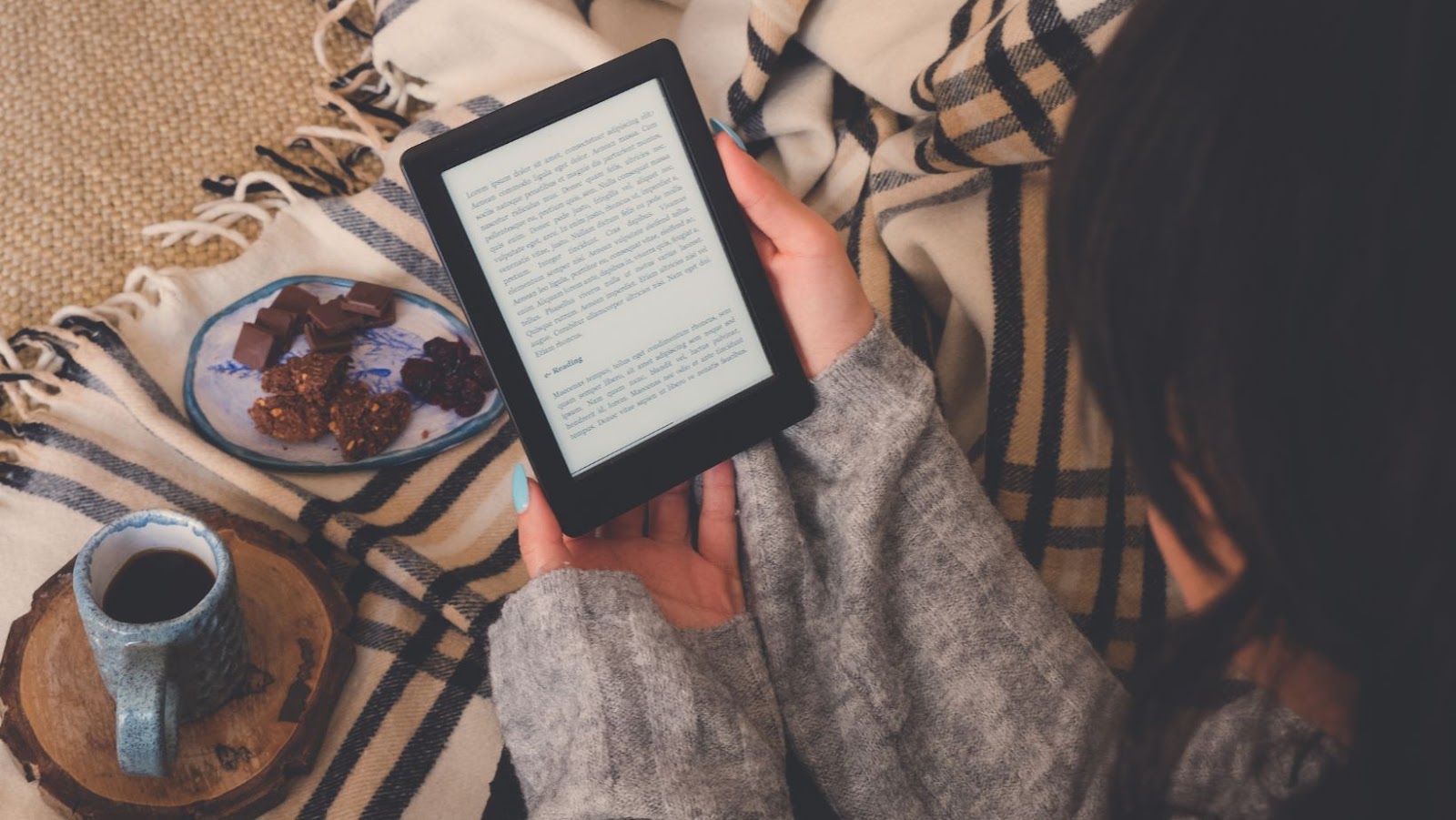
When sending book files via Wi-Fi, there are two ways to do this: using Send To Kindle or emailing them (you must use an approved email address associated with your Amazon account). When syncing from a cloud drive, you will need to connect the cloud drive service with Amazon by providing access credentials through their Manage Your Content and Devices page – once connected you will have direct access to all of your files stored in those services right within Kindle.
Once transferred, all your books will be conveniently grouped on the online Kindle library shelf and automatically synced across all your devices with just a few clicks.
Conclusion
In conclusion, Amazon Kindle makes it easier to load and access any ebooks that you didn’t buy from Amazon. Furthermore, it allows you to upload ebooks from any source and use it with your Kindle device. With this, Amazon has opened up a whole new world of possibilities for access to books and content which were not available before.
Summary of The Benefits of Amazon Kindle
The Amazon Kindle has become the premier platform for buying and reading ebooks. The elegant design, the intuitive “Page Flip” feature, and the easy-to-use interface are reasons readers love their Kindle. In addition to popular books purchased through Amazon, users can also easily load books they already own but didn’t purchase on Amazon in just a few steps.
With simple taps, Kindle owners can upload personally owned PDFs and eBooks directly to their device or read them via the Kindle cloud (eBooks stored online). Depending on the file size of an eBook, users can download it wirelessly in minutes and begin reading instantly. Additionally, Kindle supports both Mobi and AZW ebook formats, popular digital book extensions used by many different publishers that offer free or purchasable content such as Project Gutenberg. Users can drag these files directly onto their computer’s hard drive without additional conversions required for viewing on their Kindle device or application.
The Amazon Kindle is also compatible with Audible audiobooks, giving readers a new way to enjoy classic literature like never before! With audio versions of books alongside other features like text-to-speech tools and adjustable narration speed controls, readers can customise their listening experience while fully immersing themselves into another world via stories they never imagined possible.
No matter what type of eBook you’re looking for – whether it be simple PDFs or complex literature – rest assured that an Amazon Kindle can bring your favourite stories to life. In addition, its easy loading makes it a breeze to upload your library directly from your computer’s library onto your device – ensuring you always have something new to read when you need it!
tags = amazon kindle, kindle unlimited, amazon prime reading, epub apps and websites, epub ebook files, kindle personal document service, send kindle epub mobi azwliszewskigizmodo, amazon send kindle epub azwliszewskigizmodo, kindle epub mobi azwliszewskigizmodo, send kindle epub azwliszewskigizmodo, Amazon Kindle’s original AZW ebook file format, amazon kindle recently updated help page












