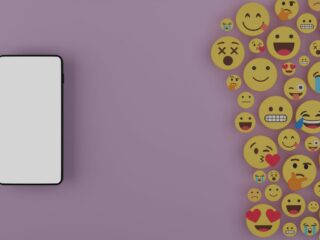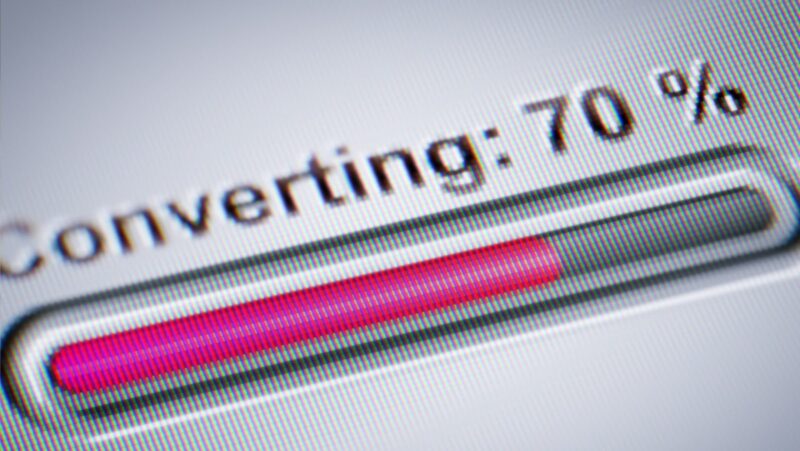If you own an iPhone and a Mac, you may want to consider syncing your messages between the two devices. There are several benefits to doing this, including being able to access your messages from anywhere, having a backup of your messages in case you lose your phone, and being able to keep track of message conversations across multiple devices. Syncing your iPhone messages to your Mac is relatively simple and only requires a few steps.
What are the benefits of syncing your iPhone messages to your Mac?
There are a number of benefits to syncing your iPhone messages to your Mac. Perhaps the most obvious benefit is that it allows you to keep a backup of your messages in case you ever lose your iPhone or if it is damaged.
Another benefit is that it allows you to free up space on your iPhone by storing messages on your Mac. This can be particularly useful if you have a lot of messages and/or large attachments.
Finally, syncing your messages can also be a convenient way to access them on multiple devices. For example, if you have both an iPhone and a MacBook, syncing your messages will allow you to read and respond to them on either device.
How to sync iphone messages to mac
Syncing your iPhone messages to your Mac can save you time and keep your conversations organized. If you use iMessage, you can sync your messages so that you can view them on both your iPhone and your Mac. Here’s how to sync your iPhone messages to your Mac.
Install and set up iCloud
iCloud is a cloud-based storage service from Apple that can back up and store your contacts, calendars, documents, photos, and app data. It also keeps these items up to date across all of your devices that are signed in to iCloud with the same Apple ID.
One of the best features of iCloud is that it can sync your text messages with your Mac so you can read and respond to them right from your computer. Here’s how to set it up.
##On your iPhone:
1. Open Settings and tap on your name at the top of the screen.
2. Tap on iCloud and turn on the switch next to Messages.
##On your Mac:
1. Open the Messages app and go to Preferences -> Accounts.
2. Select your iCloud account and enable the checkbox next to “Enable Messages in iCloud.”
Set up syncing in the Messages app
Open the Messages app on your Mac.
Click Messages > Preferences.
Click Accounts.
Select the checkbox next to Enable Messages in iCloud.
If you have an iPhone, open Settings > click your name > iCloud > turn on Messages.
Conclusion
There are many reasons why you might want to sync your iPhone messages to your Mac. Perhaps you want to have a backup of your conversations in case you lose your phone, or you want to be able to access your messages from your computer when you’re at work or school. Whatever the reason, it’s relatively easy to set up syncing between your iPhone and Mac, and in this article we’ll show you how.